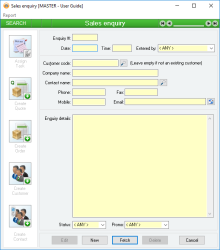Sales enquiry
Information is under review for a new version and will be updated soon.
- A new customer record can be created directly from a Sales enquiry.
Module: Accounts receivable
Activation: Main > Accounts receivable > Sales enquiry
Special actions available for users with Administrator permissions:
- Change the User ID of the Entered by field of memos.
- Edit memos entered by other users.
Database rules:
- None
Reference: Number, Read-only, WYSIWYS
This number uniquely identifies a Sales enquiry. The Enquiry # is automatically generated by the system after the first update of the enquiry and cannot be changed for the life of the enquiry.
If a Sales enquiry is deleted, its Enquiry # will never be used again for another Sales enquiry.
Reference: Date, Mandatory, QuickList, WYSIWYS
This is the date on which the Sales enquiry was initiated. It can be any valid date that is within the current Extended financial year.
This field will pre-fill with the current date.
Reference: Select from list, Mandatory, HotEdit, WYSIWYS
This is the User ID of the user that created the Sales enquiry. This is automatically filled with the User ID of the current user and cannot be changed unless the user has Administrator permissions for Sales enquiries.
Reference: Text(12), AutoComplete, QuickList, WYSIWYS
This is the Customer code that represents the Customer to whom the Sales enquiry relates. This field is an auto-complete field. To display a list of all valid Customer Codes, click on the  button or press the QuickList Hot Key.
button or press the QuickList Hot Key.
If the enquiry does not relate to an existing customer, this field can be left blank. Alternatively, you can create a new Customer record using the Create Customer button on the left-hand side of the form.
This is the name of the company to whom the Sales enquiry relates. If a Customer code has been entered, then this field will pre-fill with the Customer name, which can then be changed if required.
Reference: Text(128), QuickList, WYSIWYS
This is the name of the person who is making the enquiry on behalf of their company. This field can be filled manually, or you can select an existing Contact Manager by clicking the  button or pressing the QuickList Hot Key.
button or pressing the QuickList Hot Key.
Alternatively, you can create a new Contact record using the Create Contact button on the left-hand side of the form.
This is the phone number on which you can reach the contact person. If an existing Contact Manager has been selected, this field will pre-fill with the Phone number on the contact record.
This is the fax number with which you can reach the contact person. If an existing Contact Manager has been selected, this field will pre-fill with the Fax number on the contact record.
This is the mobile phone number on which you can reach the contact person. If an existing Contact Manager has been selected, this field will pre-fill with the Mobile number on the contact record.
This is the email address at which you can reach the contact person. If an existing Contact Manager has been selected, this field will pre-fill with the E-Mail address on the contact record.
Reference: Memo, Mandatory, Expandable, WYSIWYS
These are the details relating to the Sales enquiry. This field is mandatory and may include details such as the reason for the enquiry, or a time at which to call the customer back.
Reference: Select from list, Mandatory, WYSIWYS
This field shows the status of the enquiry (e.g. "Pending"). This will automatically be updated to "Actioned" if a Quote or Sales order is created from the enquiry. Assigning a task to the enquiry will not automatically change the Enquiry status but it can be done manually.
Last edit: 16/03/21
Reference: Select from list, HotEdit, WYSIWYS
This field records the reason, event or promotion, that triggered this enquiry.
How did the customer hear about us?
Reference: Button
Information is under review for a new version and will be updated soon.
References Button
Information is under review for a new version and will be updated soon.
References Button
Information is under review for a new version and will be updated soon.
Reference: Button
Information is under review for a new version and will be updated soon.
Reference: Button
Information is under review for a new version and will be updated soon.